- 07 Aug 2025
- 3 Minutes to read
- Print
- DarkLight
Sublime Security
- Updated on 07 Aug 2025
- 3 Minutes to read
- Print
- DarkLight
Sublime Security is a comprehensive email security platform that allows users to create custom detections, gain visibility and control, and focus on prevention of malicious emails.
Ingesting Audit Logs
Audit logs from Sublime can be ingested cloud-to-cloud via the API.
Adapter-specific Options
Adapter Type: sublime
api_key: your Okta API key/token
CLI Deployment
Adapter downloads can be found here.
chmod +x /path/to/lc_adapter
/path/to/lc_adapter sublime client_options.identity.installation_key=$INSTALLATION_KEY \
client_options.identity.oid=$OID \
client_options.platform=sublime \
client_options.sensor_seed_key=$SENSOR_NAME \
client_options.hostname=$SENSOR_NAME \
api_key=$API_KEY
Infrastructure as Code Deployment
# Sublime Security Specific Docs: https://docs.limacharlie.io/docs/adapter-types-sublime-security
# For cloud sensor deployment, store credentials as hive secrets:
# api_key: "hive://secret/sublime-api-key"
sensor_type: "sublime"
sublime:
api_key: "hive://secret/sublime-api-key"
client_options:
identity:
oid: "xxxxxxxx-xxxx-xxxx-xxxx-xxxxxxxxxxxx"
installation_key: "YOUR_LC_INSTALLATION_KEY_SUBLIME"
hostname: "sublime-security-adapter"
platform: "json"
sensor_seed_key: "sublime-audit-sensor"
mapping:
sensor_hostname_path: "user.email"
event_type_path: "type"
event_time_path: "created_at"
indexing: []API Doc
See the official documentation.
Ingesting Alerts
Sublime events can be ingested in LimaCharlie via a json Webhook Adapter configuration.
Adapter Deployment
Sublime Security logs are ingested via a cloud-to-cloud webhook Adapter configured to receive JSON events. The steps of creating this Adapter and enabling the input include:
Creating the Webhook Adapter via the LimaCharlie CLI
Discovering the URL created for the Webhook Adapter.
Providing the completed URL to Sublime Security for webhook events.
1. Creating the LimaCharlie Webhook Adapter
The following steps are modified from the generic Webhook Adapter creation documentation, found here.
Creating a Webhook Adapter requires a set of parameters, including organization ID, Installation Key, platform, and mapping details, among other parameters. The following configuration can be modified to easily configure a Webhook Adapter for ingesting Sublime Security events:
{
"sensor_type": "webhook",
"webhook": {
"secret": "sublime-security",
"client_options": {
"hostname": "sublime-security",
"identity": {
"oid": "<your_oid>",
"installation_key": "<your_installation_key>"
},
"platform": "json",
"sensor_seed_key": "sublime-super-secret-key",
"mapping" : {
"event_type_path" : "data/flagged_rules/name",
"event_time_path" : "created_at"
}
}
}
}
Note that in the mapping above, we make the following changes:
event_type_pathis mapped to the rule name from the Sublime alertevent_time_pathis mapped to thecreated_atfield from the Sublime alert
2. Building the Adapter URL
After creating the webhook, you'll need to retrieve the webhook URL from the Get Org URLs API call. You'll need the following information to complete the Webhook URL:
Organization ID
Webhook name (from the config)
Secret (from the config)
Let's assume the returned domain looks like 9157798c50af372c.hook.limacharlie.io, the format of the URL would be:
https://9157798c50af372c.hook.limacharlie.io/OID/HOOKNAME/SECRET
Note that the secret value can be provided in the webhook URL or as an HTTP header named lc-secret.
3. Configuring the Sublime webhook Action
Within the Sublime Security console, navigate to Manage > Actions. From here, you can select New Action > Webhook.
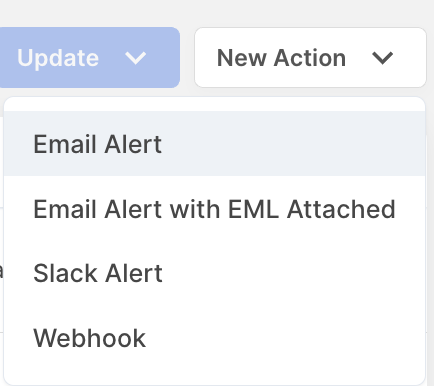
Within the Configure webhook menu, provide a name and the Adapter URL constructed in Step 2 above.
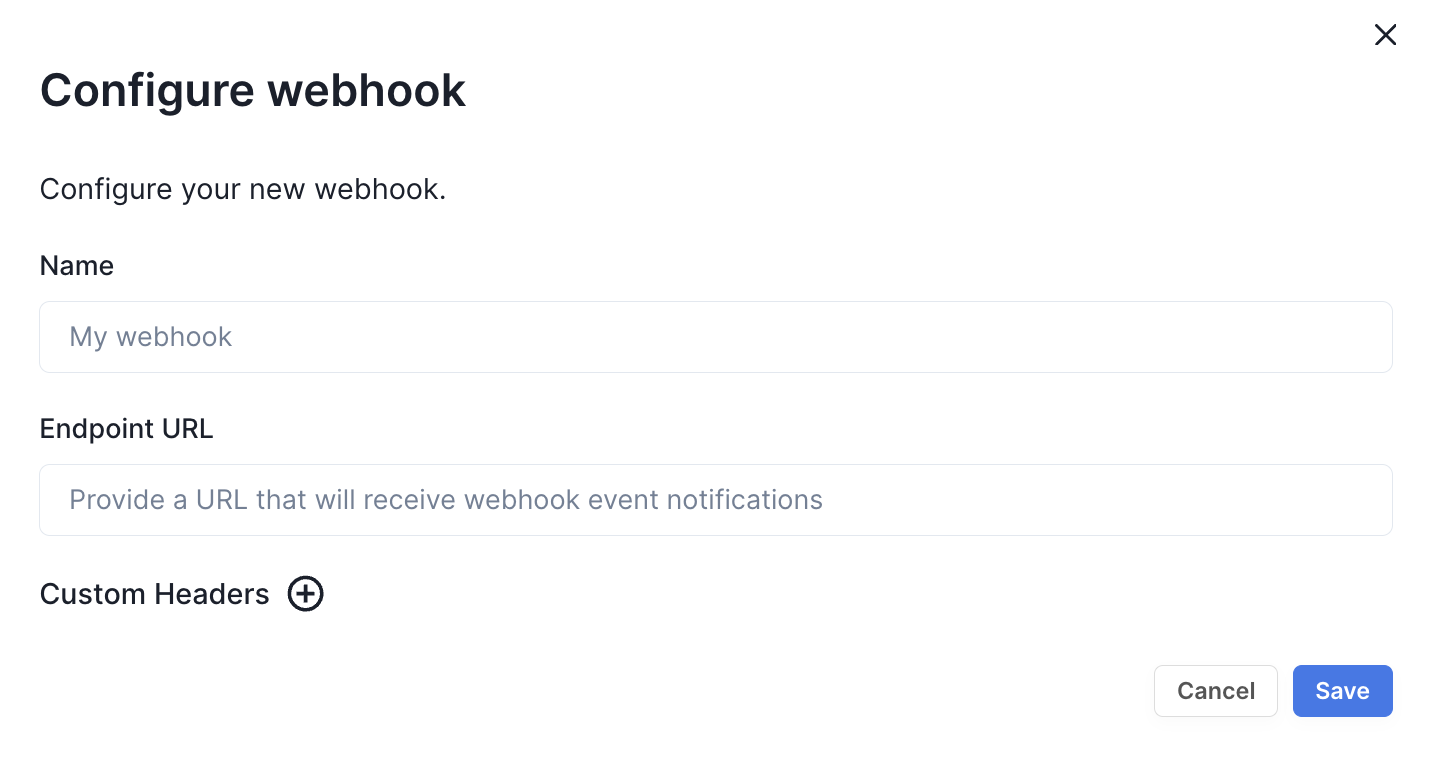
As mentioned in Step 2, you can configure the HTTP header lc-secret, if so desired.
Upon configuration of the webhook within Sublime Security, alerts can be configured to be sent to the LimaCharlie platform. To test the Webhook, select Trigger Custom Action from any Flagged message, and send to the LimaCharlie webhook.

