- Print
- DarkLight
Atomic Red Team is a library of tests mapped to the MITRE ATT&CK framework, provided by Red Canary. With this extension, LimaCharlie users can use Atomic Red Team to quickly, portably, and reproducibly test their environments.
Find more information about it here.
Please note that the Atomic Red Team Extension has replaced the Atomic Red Team Service. Ensure that your organization disabled/removes the Service and subscribes to the Extension. This documentation applies to the Atomic Red Team extension.
Enabling the Atomic Red Team Extension
Enabling Atomic Red Team can be done within the LimaCharlie marketplace, or at this link.
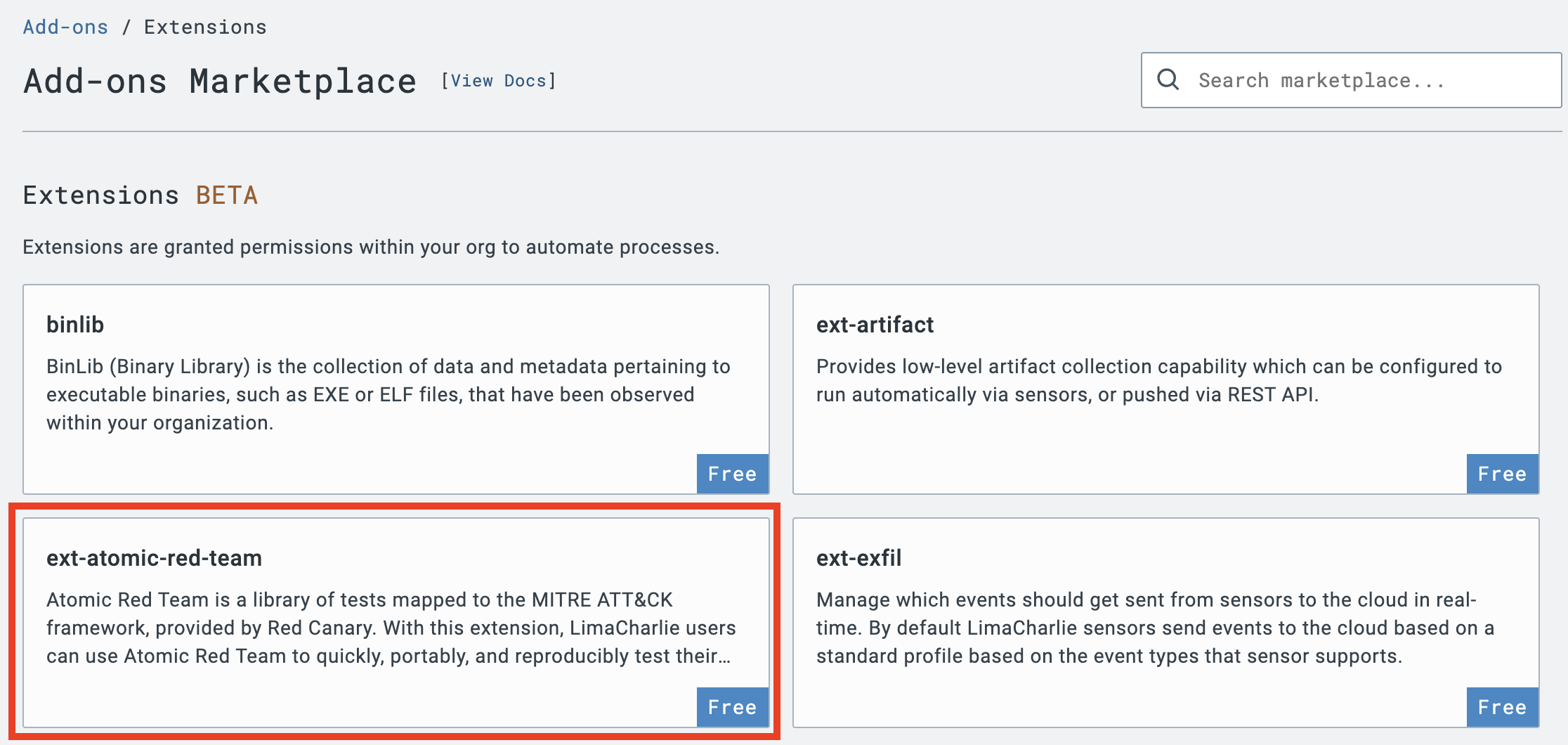
Under the Organization dropdown, select a tenant (organization) you want to subscribe to Atomic Red Team and click Subscribe.
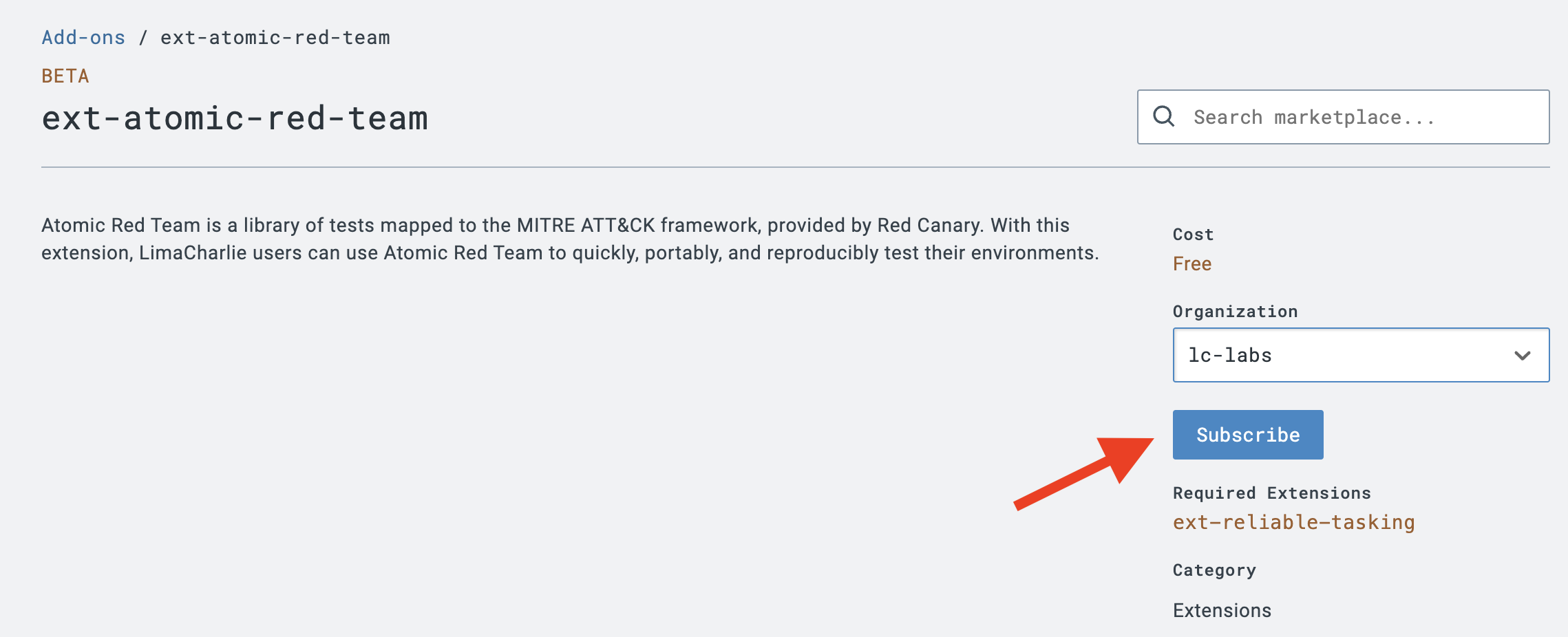
Please note that extensions are applied on the per-tenant basis. If you have multiple organizations you want to subscribe to Atomic Red Team, you will need to subscribe each organization to the extension separately.
You can also manage add-ons from the Subscriptions menu under Billing.

Tenants that have been subscribed to the extension, will be marked with a green check mark in the Organization dropdown.
Running Atomic Red Team test(s)
After Atomic Red Team has been enabled for your organization, the Atomic Red Team option will be available under the Extensions menu in the web UI. Selecting this Extension will render the Atomic Red Team test selection menu.
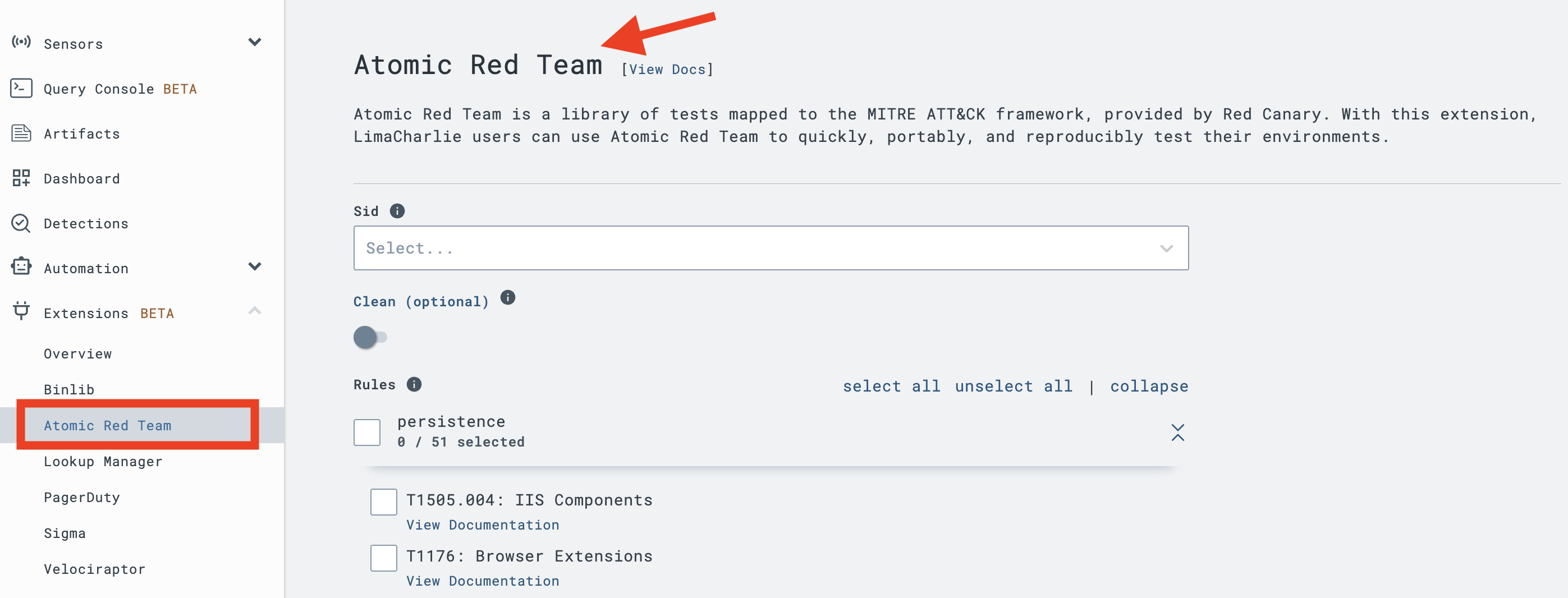
Currently, LimaCharlie supports Atomic Red Team tests on Sensors installed on Windows operating systems. Furthermore, Sensors must be online in order for tests to run.
Within the Atomic Red Team menu, you can select a Sensor to run test(s) against. Furthermore, you can also pre-select a set of tests from the full Atomic Red Team suite.
Running Atomic Red Team tests will likely modify some system configurations. LimaCharlie attemps to revert any configuration changes performed, but the core logic is handled by the Atomic Red Team project. The following actions may occur:
- Modify PowerShell scripting permissions
- Modify PowerShell script execution policies
- Check/Modify Microsoft Defender status
- Install dependencies like Nuget
- Install Atomic Red Team technique-specific dependencies
- Technique-specific configuration changes
The list of available tests is updated every time the window is open, ensuring that you are getting all available options from the Atomic Red Team repository.
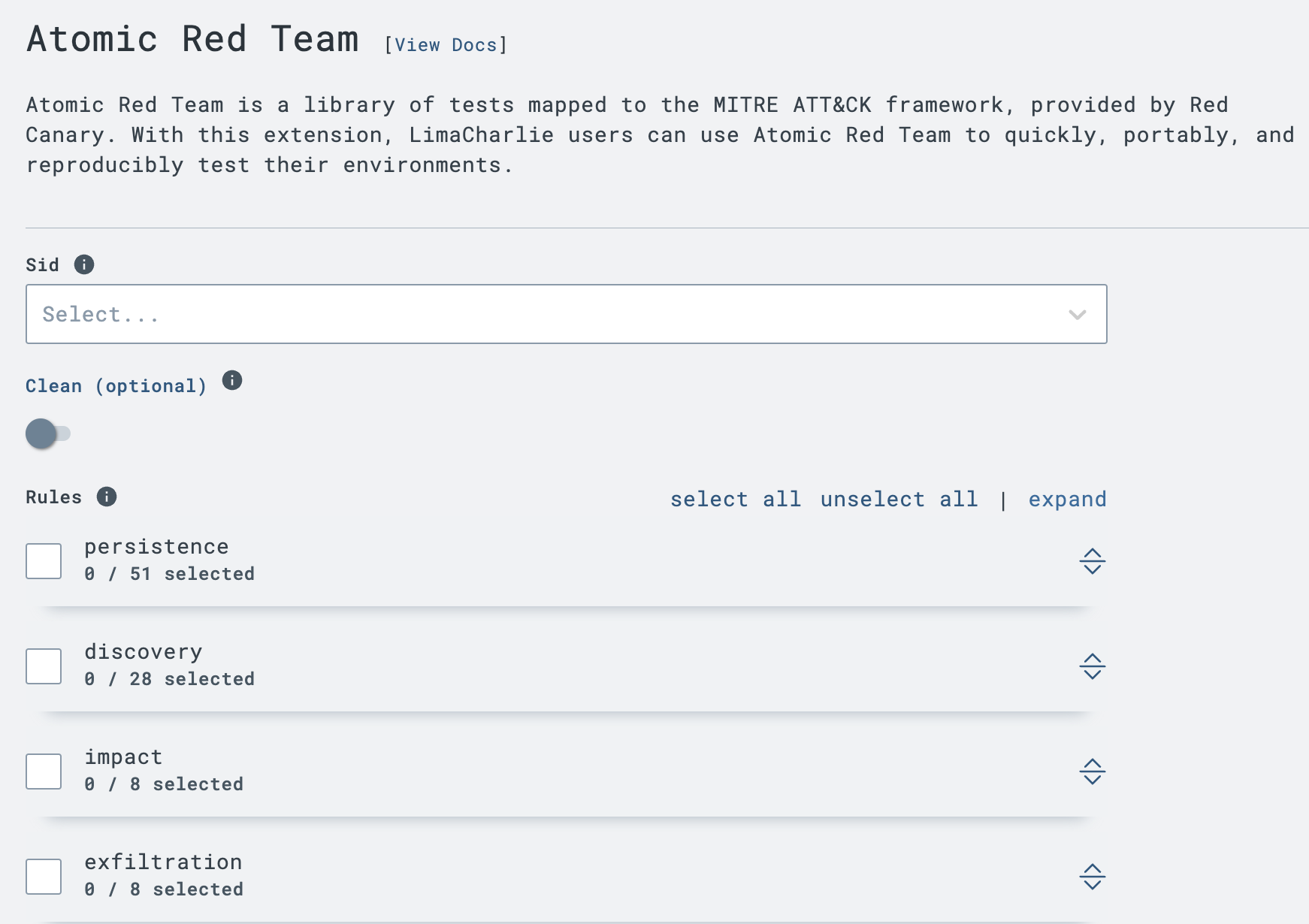
Select your test(s) of choice, and click 'Run Tests'. You will receive a dialog box with a job id that is associated with this particular run of test(s).
Checking Atomic Red Team results
When the Atomic Red Team extension is enabled, you will see an Adapter named ext-atomic-red-team.

This Adapter corresponds to all Atomic Red Team activity, including jobs run and results returned. As a separate Adapter, this also means that Atomic Red Team tests are actionable events. For example, you could construct a D&R rule based on Atomic Red Team test results or feedback from system telemetry.
Viewing the Timeline within the ext-atomic-red-team Adapter will display the test(s) run and associated results, if available.
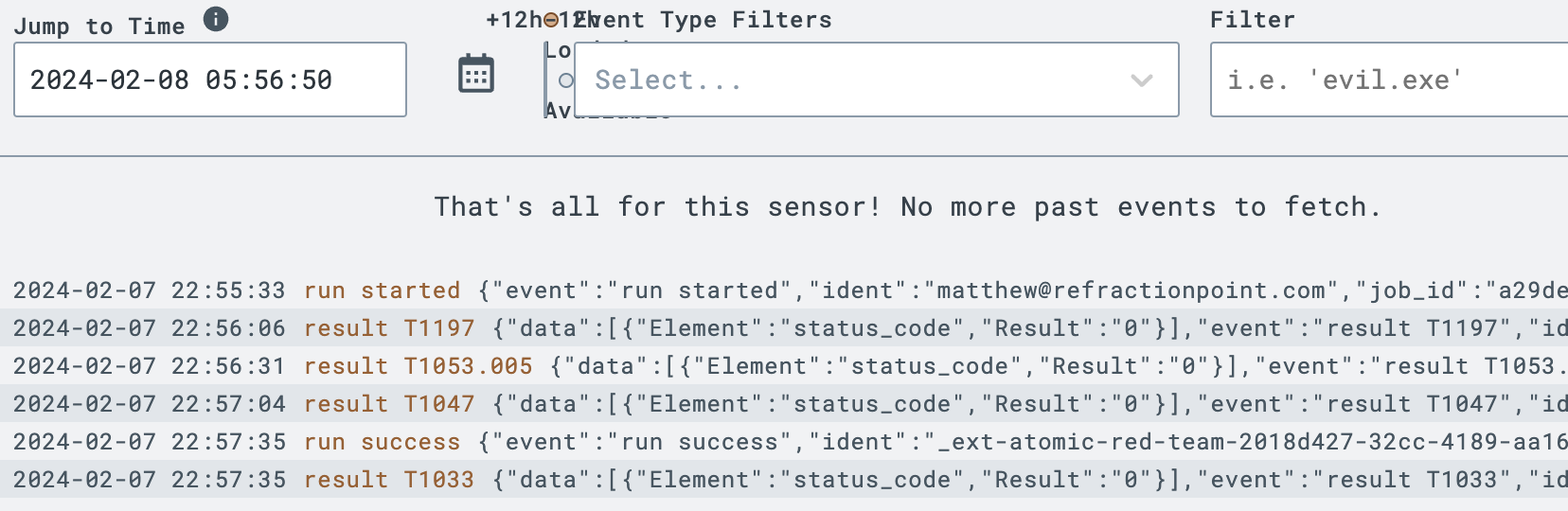
Note that results are easily distinguished via a result <MITRE ATT&CK ID> event name, allowing for easy filtering and analysis.
Within the Timeline of the system on which you ran a test, you will also find RECEIPT event(s) that contain more details about executed tests. For example, the following output shows data related to a test for ATT&CK ID T1033.
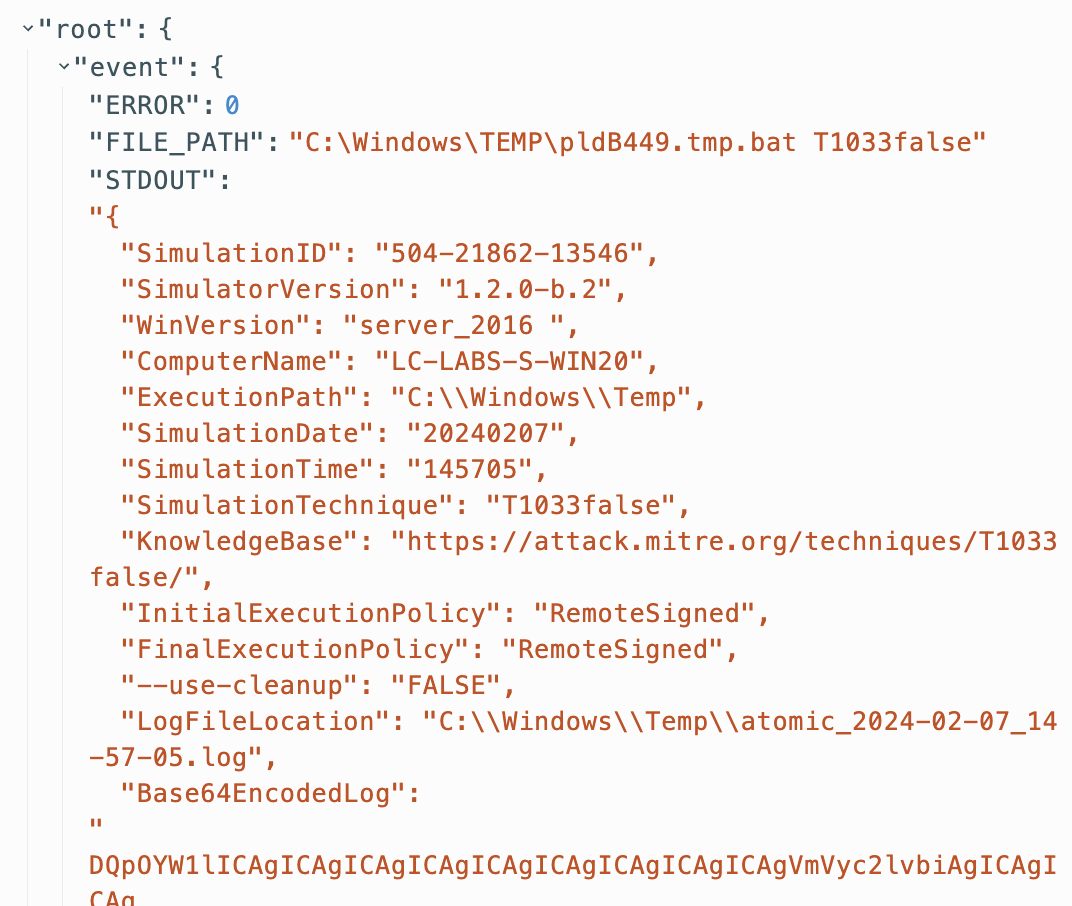
Between RECEIPT events and output in the ext-atomic-red-team Adapter, you can correlate and identify successful and failed Atomic Red Team tests.

