ChromeOS with Google Chrome Enterprise
- 05 Jul 2023
- 1 Minute to read
- Print
- DarkLight
This documentation version is deprecated, please click here for the latest version.
ChromeOS with Google Chrome Enterprise
- Updated on 05 Jul 2023
- 1 Minute to read
- Print
- DarkLight
Article summary
Did you find this summary helpful?
Thank you for your feedback!
You can mass deploy the LimaCharlie sensor for ChromeOS with Google Workspace and Google Chrome Enterprise.
Configuration
- Log into Google Workspace Admin and go to Devices -> Chrome -> Apps & extensions -> Users & Browsers.
- In the Users & browsers tab click the "+" button in the bottom right, then choose the option to "Add from Chrome Web Store".
- Search for the LimaCharlie Sensor extension and click Select.
- Click on the LimaCharlie Sensor app to show the installation policy.
- Set the "Installation Policy" to "Force install".
- Set the "Policy for extensions" value as follows:
{
"installation_key": {
"Value": "\"KEY\""
}
}
IMPORTANT: Replace the text "KEY" with the actual value of your Installation Key, in particular the Chrome Key which you can obtain from within the LimaCharlie web app.
Example
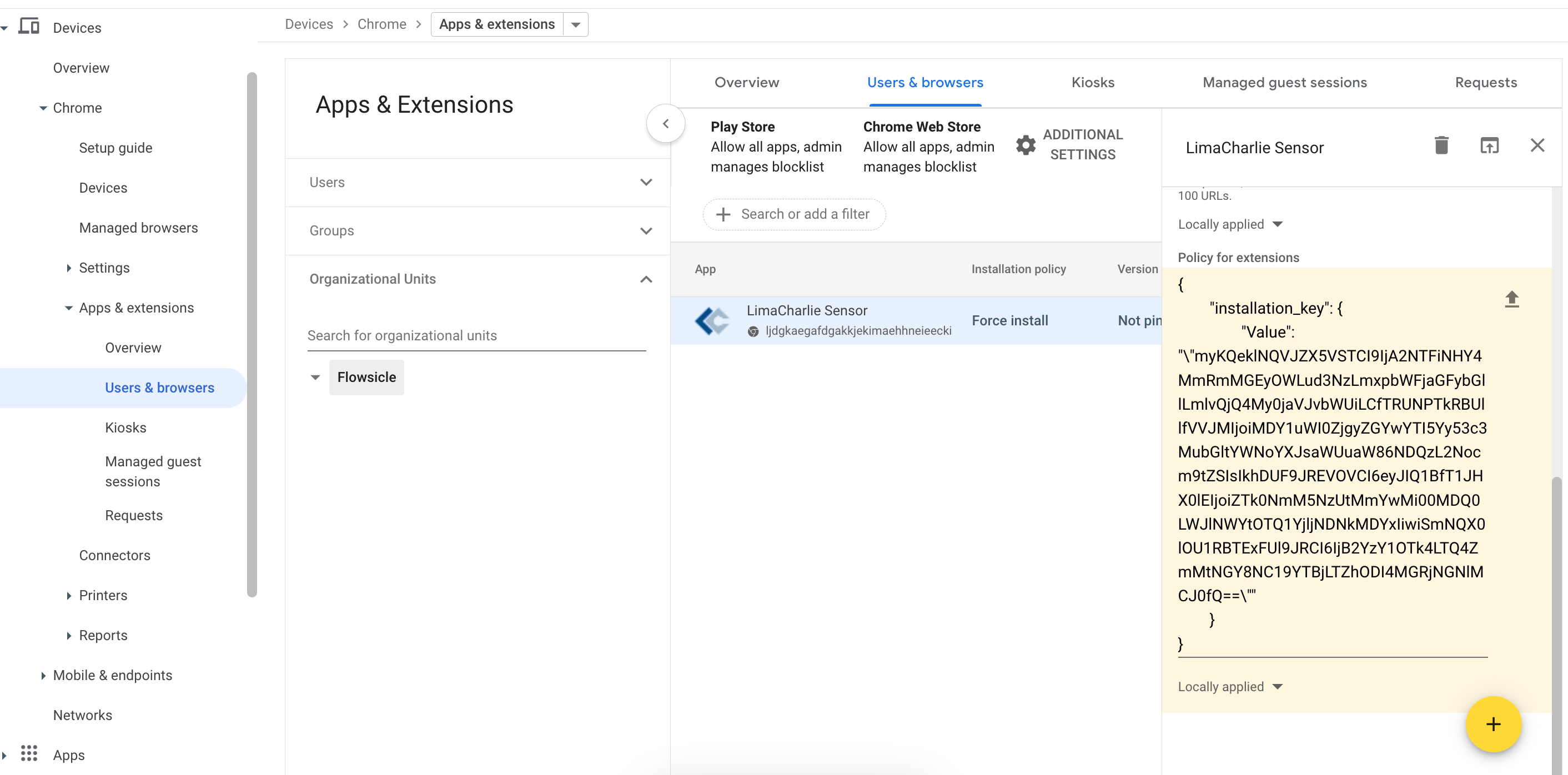
Verifying Configuration
ChromeOS endpoints should now start appearing within the related LimaCharlie organization's sensor list.
You can verify that the configuration was completed successfully by verifying on an individual endpoint.
- Confirm that the LimaCharlie Sensor extension appears in the list of extensions.
- Verify that the installation key got applied on the endpoint by going to:
chrome://policyand look for the LimaCharlie Sensor. There you should see the Policy name set toinstallation_keyand the Policy Value set with your installation key. The Source should list “Cloud”.
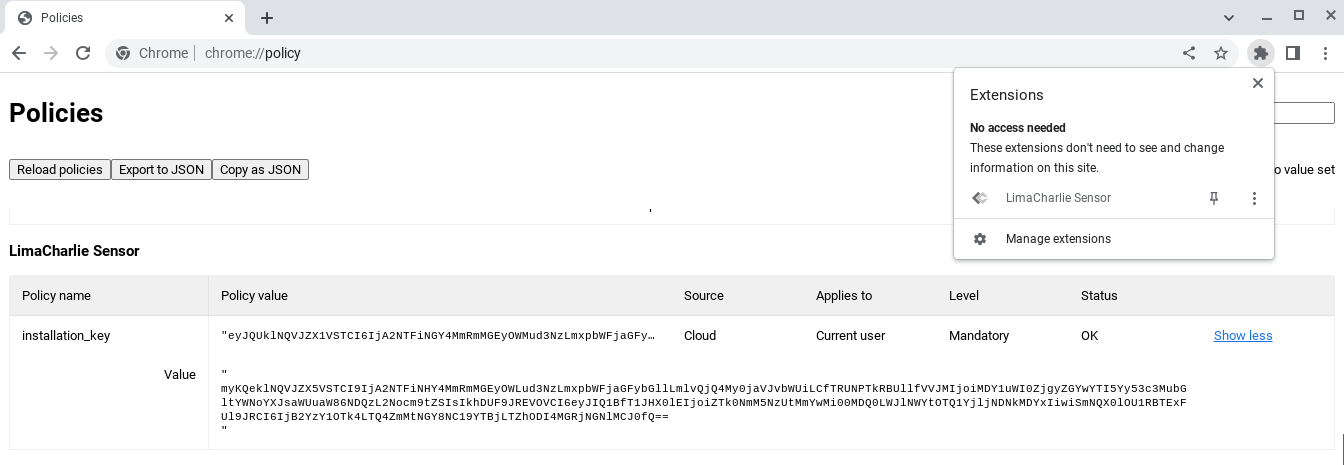
Was this article helpful?

